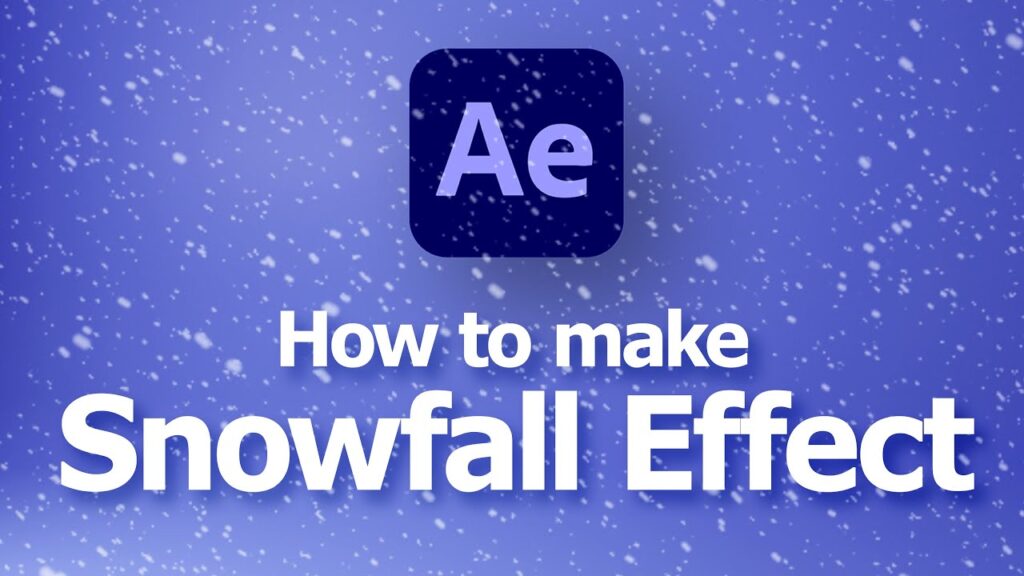
Have you ever wanted to add a magical snowfall effect to your videos? With Adobe After Effects, it’s easier than you think! In this tutorial, I’ll walk you through the steps to create a beautiful snowfall effect. Whether you’re a beginner or an experienced editor, you’ll find this guide helpful. Let’s get started!
Table of Contents
Step-by-Step Guide to Creating a Snowfall Effect
Step 1: Add a Black Solid
First, you need to add a black solid layer to your composition. Don’t worry about the color; any color works. This layer will serve as the background for our snowfall effect.
- Go to the top menu and select Layer > New > Solid.
- Choose black or any color you prefer.
- Click OK to add the solid layer to your composition.
Step 2: Create an Adjustment Layer
Next, create an adjustment layer. This layer will help us apply the snowfall effect across the entire composition.
- Select Layer > New > Adjustment Layer.
- Position the adjustment layer above the black solid layer.
Step 3: Add the CC Snowfall Effect
Now, it’s time to add the snowfall effect.
- With the adjustment layer selected, go to Effect > Simulation > CC Snowfall.
- You’ll see the snowfall effect applied to your composition.
Step 4: Customize the Snowfall Effect
To make the snowfall look more realistic, we need to tweak some settings.
- Set the Flakes to 1000.
- Adjust the Size to 15.
- Change the Variation % Size to 20.
- Set the Speed to 220.
- Adjust the Variation % Speed to 60.
- Set the Wind to 650.
- Change the Variation % Wind to 15.
Step 5: Final Adjustments
For the final touch, we’ll add some variation to the snowflakes’ movement.
- Click on the greater than symbol (>) in front of wiggle.
- Change the Amount to 100.
- Set the Variation to 25.
Resources
Download Link: Click Here
Conclusion
Adding a snowfall effect to your videos can enhance the visual appeal and create a magical atmosphere. With Adobe After Effects, this effect is straightforward to achieve. Follow the steps outlined in this guide, and you’ll be able to create stunning snowfall effects in no time. If you have any questions or need further assistance, feel free to leave a comment below.
