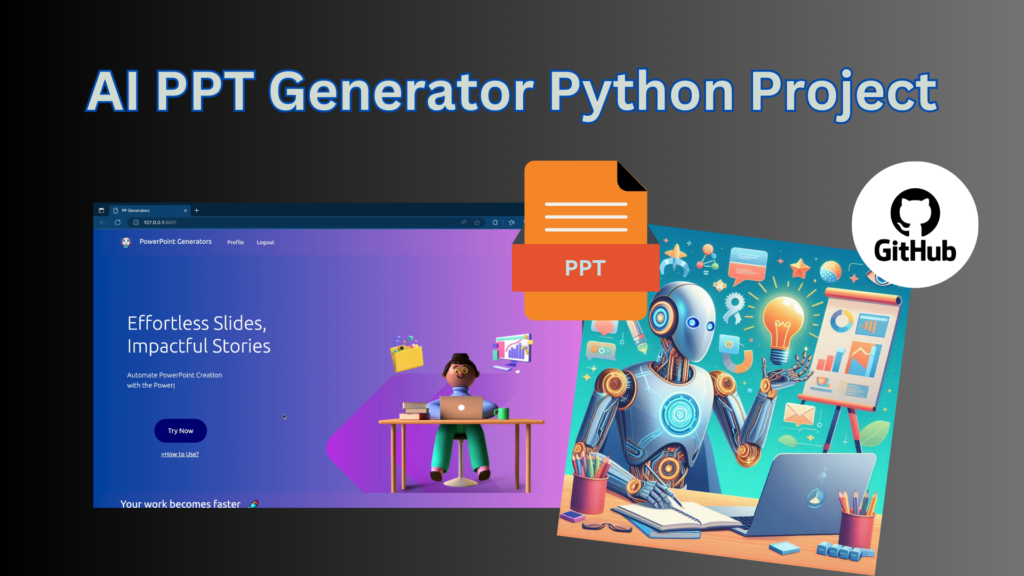
Creating presentations can often be time-consuming and tedious, especially when you’re pressed for time or lacking design skills. But what if there was a way to generate stunning, professional-grade presentations with just a few clicks? Enter the PowerPoint Generator Python Project—an innovative, AI-powered tool that revolutionizes how you create PowerPoint slides. This blog post will walk you through everything you need to know about this remarkable project, from its key features to how you can set it up and contribute to its ongoing development.
Whether you’re a student, educator, or professional, this tool is designed to save you time and enhance your presentation quality. Plus, it’s open-source, meaning you can access the full code, modify it, and even contribute to the project! Let’s dive into the details and see how this Python project can transform your presentation creation process.
Table of Contents
What is the PowerPoint Generator Python Project?
The PowerPoint Generator Python Project is a smart web application designed to automate the creation of PowerPoint presentations. Developed using Python and powered by the advanced GPT-3.5 Turbo model, this tool simplifies the process of slide creation, making it accessible even to those without any design experience. With just a few inputs, the AI-driven tool generates content for your slides, proposes titles, and even allows you to customize the presentation’s theme.
Imagine needing to create a 10-slide presentation for a class or a business meeting. Instead of spending hours brainstorming, writing, and designing each slide, you simply input your main topic into the tool, and voilà! The PowerPoint Generator produces a polished presentation ready for your final touches. It’s a game-changer for anyone who regularly creates presentations but doesn’t have the time or resources to design each slide from scratch.
Key Features of the PowerPoint Generator
The PowerPoint Generator Python Project is packed with features that make it an indispensable tool for anyone who frequently works with presentations. Let’s explore some of the key features:
1. AI-Driven Content Creation
The heart of this project lies in its AI capabilities. Utilizing the powerful GPT-3.5 Turbo model, the tool can generate content for your slides based on the input you provide. Whether you need bullet points, detailed paragraphs, or even entire slide decks, the AI can deliver high-quality, relevant content that suits your needs.
2. Intelligent Slide Generation
Not only does the tool generate content, but it also intelligently proposes titles and content for each slide. This means that you don’t have to spend time figuring out the structure of your presentation—the tool does it for you. It’s like having a virtual assistant who knows exactly how to organize your ideas into a cohesive presentation.
3. Customizable Themes
A good presentation is not just about content; design matters too. The PowerPoint Generator allows you to choose from a variety of color themes to give your presentation a personalized touch. Whether you want something sleek and professional or vibrant and creative, you can easily customize the look and feel of your slides.
4. User-Friendly Interface
Despite being powered by sophisticated AI technology, the PowerPoint Generator is incredibly user-friendly. The interface is designed to be intuitive, with clear instructions that guide you through the entire process. Even if you’re not tech-savvy, you’ll find it easy to navigate and use this tool to its full potential.
How to Set Up and Use the PowerPoint Generator
Setting up the PowerPoint Generator Python Project is straightforward, especially if you’re familiar with Python and web development. However, even if you’re a beginner, don’t worry—this guide will walk you through the entire process.
Step 1: Star the Repository on GitHub
Before you begin, show your support for the project by starring the repository on GitHub. This not only helps you keep track of the project but also encourages the developers to continue improving it.
Step 2: Clone the Repository
To start using the project, you need to clone the repository to your local machine. You can do this using Git by running the following command in your terminal:
git clone https://github.com/otahina/PowerPoint-Generator-Python-ProjectAlternatively, if you prefer, you can download the project as a ZIP file from GitHub and extract it to your desired location.
Step 3: Create a Virtual Environment
Next, you’ll need to set up a virtual environment to manage the project’s dependencies. This ensures that the libraries and packages required by the project are isolated from your global Python environment.
For Windows:
python -m venv venv
.\venv\Scripts\activate
pip install -r requirements.txtFor macOS and Linux:
python3 -m venv venv
source venv/bin/activate
pip install -r requirements.txt
Step 4: Setup API Keys
The PowerPoint Generator requires API keys for session management and for accessing the GPT-3.5 Turbo model via OpenAI. Here’s how to set them up:
- SECRET_KEY: This key is used for web application security, such as session management. You can generate a secure, random string for this purpose.
- OPENAI_KEY: This key is necessary to access the OpenAI API. You can obtain it by creating an account on the OpenAI platform.
- PEXELS_API_KEY: This key allows the tool to fetch free images from Pexels, which can be used to enhance your presentations.
Create a .env file in your project directory and add the following:
SECRET_KEY=your_secret_key
OPENAI_KEY=your_openai_key
PEXELS_API_KEY=your_pexels_key
Step 5: Run the Application
With everything set up, you’re now ready to run the application. Navigate to the myapp directory and execute the following command:
python3 myapp/flaskapp.py
Your application should now be up and running, ready to generate PowerPoint presentations based on your input.
Exploring the Inner Structure of the Project
Understanding the inner workings of the PowerPoint Generator can be incredibly valuable, especially if you’re interested in contributing to the project or adapting it for your own use. Here’s a brief overview of the project’s structure:
- AI Integration: The core of the project lies in its integration with the GPT-3.5 Turbo model via the OpenAI API. This is what enables the intelligent content generation.
- Web Framework: The project is built using Flask, a lightweight web framework for Python. This makes it easy to develop and deploy the application.
- Custom Themes: The project allows for theme customization by modifying the CSS files in the
myapp/static/cssdirectory. This is where you can personalize the look and feel of your presentations. - Session Management: The application uses a secret key for session management, ensuring that each user session is secure.
If you’re interested in diving deeper into the code, check out the CODE_STRUCTURE.md file in the repository. It provides a detailed explanation of how the different parts of the project interact with each other.
How to Contribute to the Project
The PowerPoint Generator Python Project is open-source, which means that contributions from the community are welcome! Whether you’re a seasoned developer or just starting out, your contributions can help improve the tool and add new features.
Here’s how you can contribute:
Step 1: Star the Repository
Start by starring the repository on GitHub. This helps increase the project’s visibility and shows your support for the developers.
Step 2: Fork the Repository
If you want to contribute, the first step is to fork the repository. This creates a copy of the project under your GitHub account, allowing you to make changes without affecting the original codebase.
Step 3: Clone the Repository
Once you’ve forked the repository, clone it to your local machine using the following command:
git clone https://github.com/yourusername/PowerPoint-Generator-Python-Project.git
Step 4: Create a Feature Branch
Before you start coding, create a new branch for your feature or bug fix. This keeps your work organized and makes it easier to submit a pull request later on.
git checkout -b my-new-featureStep 5: Submit a Pull Request
After you’ve made your changes, commit them to your branch and push them to GitHub. Then, submit a pull request to the original repository. The project maintainers will review your changes and, if everything looks good, merge them into the main codebase.
Contributing to an open-source project like this is a fantastic way to build your coding skills, collaborate with others, and give back to the community. Plus, it’s a great addition to your portfolio if you’re looking to showcase your work to potential employers.
Why This Project is a Must-Try for Students
If you’re a student, the PowerPoint Generator Python Project is a tool you shouldn’t miss out on. Here’s why:
1. Saves Time
Creating presentations from scratch can be incredibly time-consuming. With the PowerPoint Generator, you can automate much of the process, freeing up time for other important tasks like studying or working on assignments.
2. Enhances Presentation Quality
Even if you’re not a design expert, this tool ensures that your presentations look professional. The AI-generated content is relevant and well-organized, and the customizable themes allow you to create visually appealing slides.
3. Learning Opportunity
By setting up and using this project, you’ll gain valuable experience in Python, web development, and AI integration. It’s a great way to build your technical skills while working on a practical, real-world project.
4. Perfect for Group Projects
If you’re working on a group project, the PowerPoint Generator can help you create a cohesive, polished presentation that reflects the work of your entire team. Simply input the key points from each group member, and the AI will handle the rest.
Conclusion
The PowerPoint Generator Python Project is more than just a tool—it’s a revolutionary way to create presentations quickly and efficiently. Whether you’re a student, educator, or professional, this project offers a host of features that can save you time and enhance the quality of your presentations. And because it’s open-source, you can modify the code, contribute to its development, or even fork it to create your own version.
If you’re ready to take your presentation game to the next level, don’t hesitate to explore the project on GitHub. Star the repository, clone the code, and start generating AI-powered presentations today. Who knows? You might even become a key contributor to this innovative project!
FAQs
1. Is there an AI PowerPoint generator?
Yes, there are AI-powered PowerPoint generators that use advanced artificial intelligence models to automate the creation of presentations. These tools, such as the PowerPoint Generator Python Project, leverage AI to generate slide content, propose titles, and even suggest design themes based on user input.
2. Can ChatGPT make PPT?
Yes, ChatGPT can assist in creating PowerPoint presentations by generating slide content, suggesting titles, and providing text for individual slides. However, integrating ChatGPT with a PowerPoint application typically requires additional programming or use of specific tools designed for this purpose.
3. Is presentation AI free?
Many AI-powered presentation tools offer both free and paid versions. While some basic features may be available for free, advanced functionalities, premium templates, or increased usage limits often require a subscription or one-time payment. It’s essential to check the specific tool’s pricing details to understand what is included in the free version.
4. What is a ChatGPT slide?
A ChatGPT slide refers to a presentation slide generated with the assistance of ChatGPT. This AI can help draft content for slides, propose structure, and enhance the overall presentation by providing relevant text and ideas based on user prompts.
5. How to use GPT for slides?
To use GPT for creating slides:
1. Define Your Content: Provide a clear prompt or topic for the presentation.
2. Generate Content: Use GPT to generate text for slide content, including titles and bullet points.
3. Integrate with PowerPoint: Input the generated content into your PowerPoint application and format it as needed.
4. Review and Customize: Adjust the content to fit your specific needs and style preferences, and enhance the presentation with themes and design elements.
